How do I secure my wireless network on TP-Link 11G wireless Router?
Note: We recommend doing the wireless settings with wired connection between your router and your PC.
Step 1 Log into the web-based Utility (Management Page). To get some help, please click here.
Step 2 Click on Wireless -> Wireless Settings on the left to open the wireless setting page.
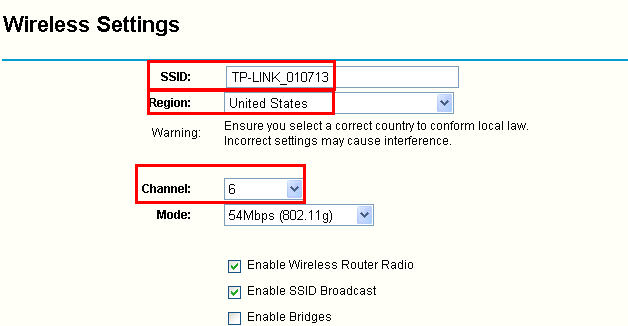
SSID: Set a new name for your wireless network.
Region: Change it to your country.
Channel: It is better to be located to 1, 6 or 11 than Auto.
"Enable Wireless Router Radio" and "Enable SSID Broadcast" should be ticked.
Step 3 Check Enable wireless Security, and set up your password.
a. If you choose WEP, just use one of the four keys. For details, refer to the note on the bottom.
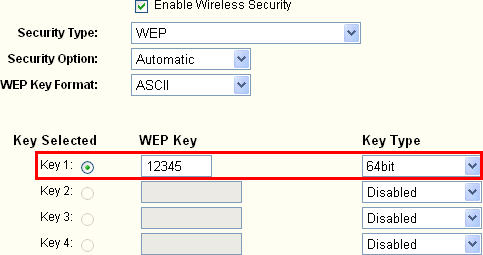
b. If you choose WPA-PSK/WPA2-PSK, here is an example.
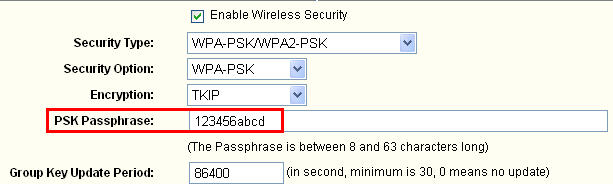
Step 4 Click Save button to save the settings.
Note: After clicking on Save button, it will pop up a message "The change of wireless configuration will not take effect until the Router reboots, please click here to reboot." You needn´t reboot the router until you finish all the wireless settings.
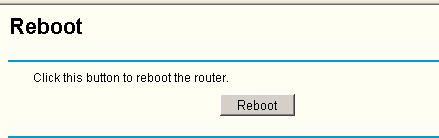
Get to know more details of each function and configuration please go to Download Center to download the manual of your product.
Is this faq useful?
Your feedback helps improve this site.
TP-Link Community
Still need help? Search for answers, ask questions, and get help from TP-Link experts and other users around the world.








